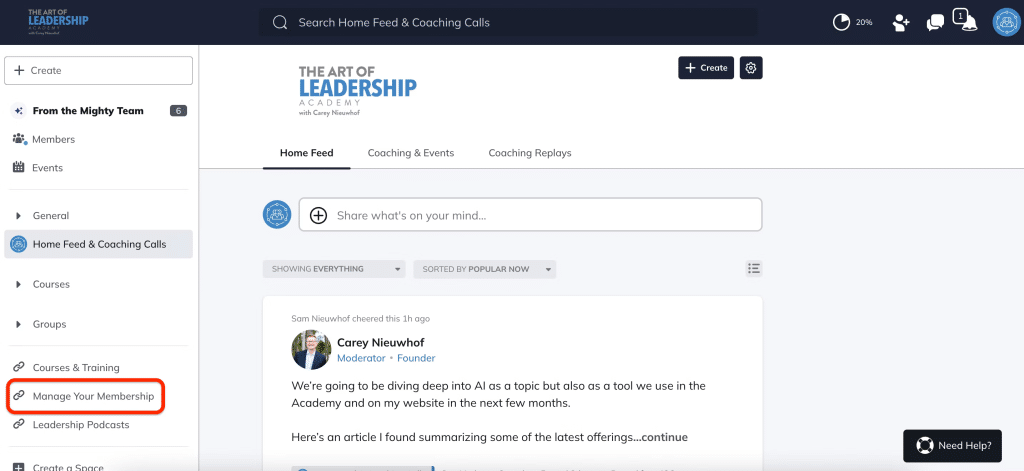Need Some Help?
If your question isn’t answered below, please contact us at support@careynieuwhof.com. We’re happy to help!
If you’re signing up for a course or membership…
We understand your frustration, and we’re sorry for the inconvenience. A few quick tips on what you can do to resolve the issue:
- Double-check all of the info you’re entering, including the card number, expiration date, and CVV (typically a 3-digit code found on the back of your card), to make sure it’s correct and matches what your bank has on file.
- Double-check that your card is active and hasn’t expired.
- If everything is correct and your account is in good standing, call the number on the back of your credit card and see if they are blocking the transaction. Since we’re located in Canada, banks and credit cards will often flag the international purchase attempt. If that’s the case, you can simply confirm that you’d like to proceed with the purchase.
If you’ve already purchased a course or membership…
Immediately after you purchase a course or membership, you’re prompted to create an account on our platform. If you missed that step, you can find a special access link in two places:
- In the Welcome email delivered to your inbox immediately after placing your order.
- In the Order Receipt email delivered to your inbox immediately after placing your order.
If you don’t see these emails, please ensure you’re checking the correct inbox. You may find the email(s) in your promotions (spam) folder.
After you create your account, there’s a step to confirm access to the course or membership you purchased. If you missed this step, you’ll see that courses and groups are marked as “Premium” and you won’t have access to them yet.
To fix this:
- Check your DM’s in the Art of Leadership Academy. If you’ve missed this step, you’ll receive a DM within 24 hours of creating your account to resolve this issue.
- Open the Welcome email you received on the day you made your purchase. Follow the instructions in the email, but instead of clicking “Create Account” when you’re prompted to, sign in with your existing credentials.
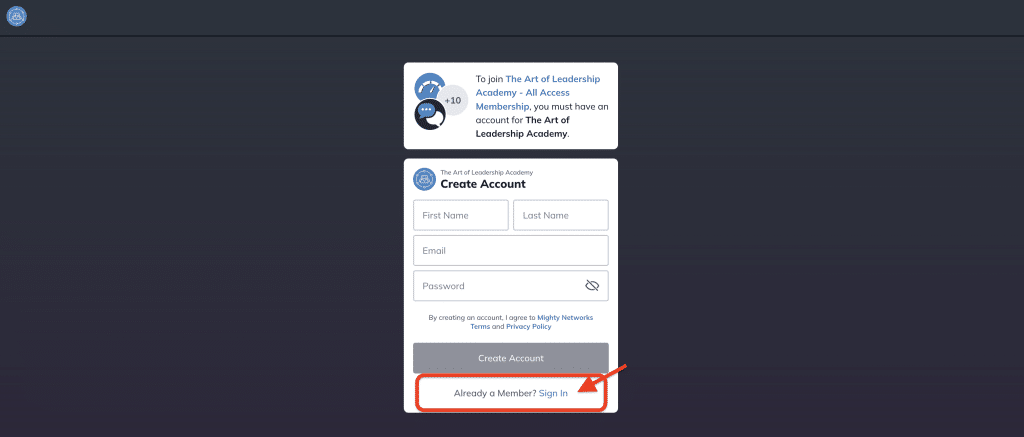
You can access the Art of Leadership Academy through a web browser or through our very own mobile app:
- Bookmark https://community.careynieuwhof.com/ to access in any web browser.
- Download The Art of Leadership Academy app from the App Store or Google Play store.
Regardless of where you’re accessing from, it’s the same content, community, and people!
Please note that courses and memberships are paid, so you’ll need to have purchased a course or membership to gain access.
If you’ve already purchased a course or membership and are having trouble accessing it, please see the FAQs above.
If you haven’t, and you’d like to join, you can do so here.
If you’re switching emails, please update your email in both locations listed below or email us, and we’d be happy to help.
#1 – Course and Membership Access
Sign in and go to Personal Settings >> Account >> Update Email and Password (as pictured below). From here, you’ll see the option to change your email address or update your password.
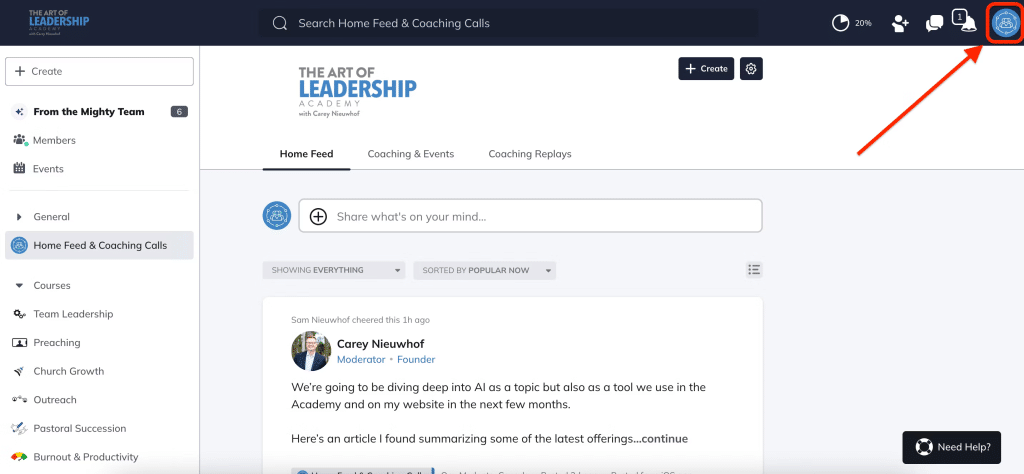


#2 – Billing
Visit your Customer Hub, enter your email address, and click Send Magic Link. Check your inbox for the magic link and update the email in your Customer Hub.
If you no longer have access to the email address you used when purchasing your membership, please send a direct message to the Art of Leadership Team, and we’d be happy to update it for you!
You can also access your Customer Hub by clicking on Manage Your Membership in the left navigation menu as pictured below.
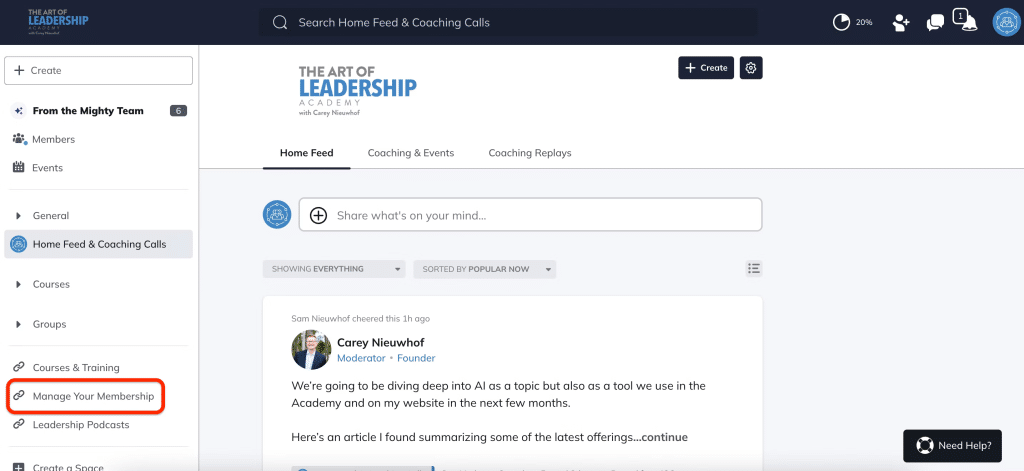
We’re sorry for the inconvenience of having to update your email in two places.
You can cancel your membership by visiting the Customer Hub, entering your email address, and clicking Send Magic Link. Check your inbox for the magic link and update the email in your Customer Hub.
If you no longer have access to the email address you used when purchasing your membership, please send a direct message to the Art of Leadership Team, and we’d be happy to update it for you!
You can also access your Customer Hub by clicking on Manage Your Membership in the left navigation menu, as pictured below.
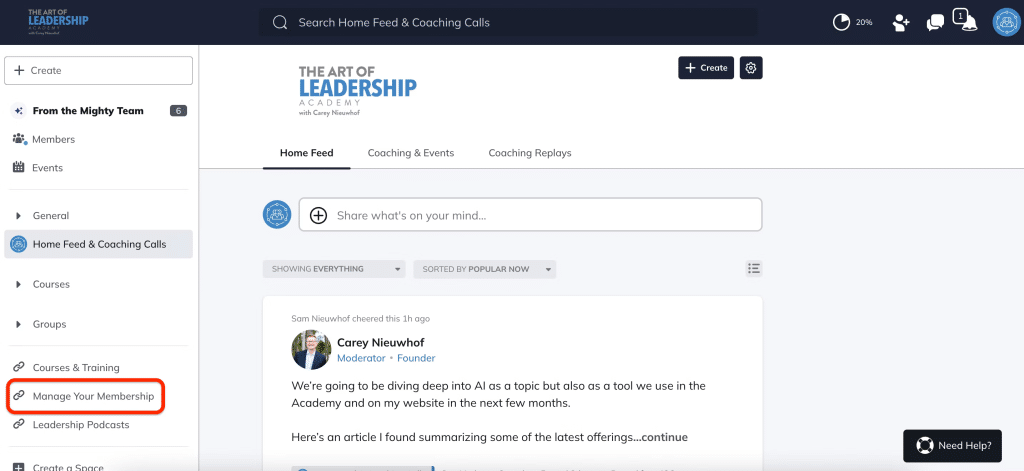
Please note that deactivating your profile on community.careynieuwhof.com or the mobile app will NOT cancel your membership. Cancelling your membership can only be done by following the steps above via the Magic Link or by contacting us at support@careynieuwhof.com.
To update your card, visit the Customer Hub and access it via the Send Magic Link button. Check your inbox for the magic link and then process to the Payment Methods tab in your Customer Hub.
If you no longer have access to the email address you used when purchasing your membership, please send a direct message to the Art of Leadership Team, and we’d be happy to update it for you!
You can also access your Customer Hub by clicking on Manage Your Membership in the left navigation menu as pictured below.
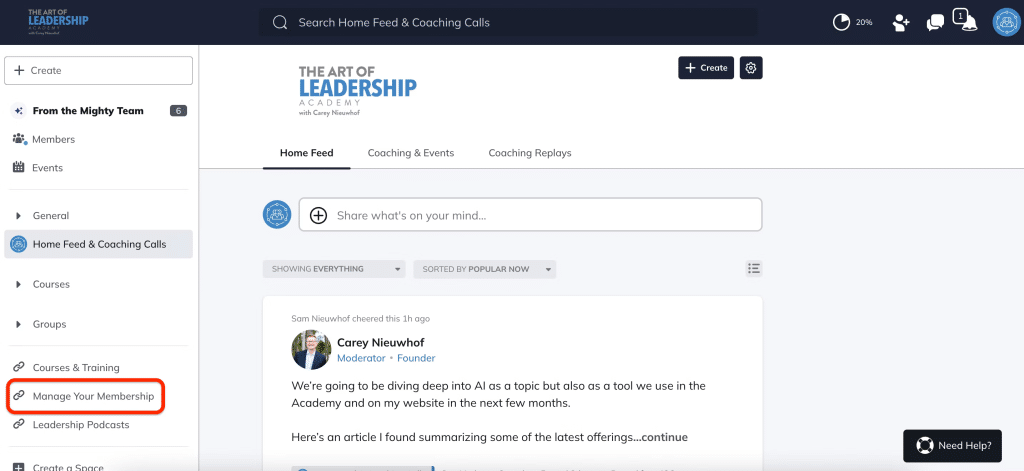
To download an invoice for payments, visit the Customer Hub and access it via the Send Magic Link button. Check your inbox for the magic link and then proceed to download the invoice you’re looking for.
If you no longer have access to the email address you used when purchasing your membership, please send a direct message to the Art of Leadership Team, and we’d be happy to update it for you!
You can also access your Customer Hub by clicking on Manage Your Membership in the left navigation menu as pictured below.